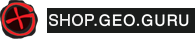Watch this short video first – it will only take 100 seconds. It will give you a basic idea what the geocaches (also caches) may look like and where to start looking for them.
Author: Geocaching YouTube channel
How do I search cache on Geocaching.com?
To start looking for caches, create a free geocacher`s account. How? Read the instructions in this article ‘What is geocaching?’
If you are already signed to your account, the search field will appear on the main page Geocaching.com. Just type in the name of the place where you want to start looking. You can also type in the exact coordinates or unique GC code (every cache has it). If you leave it blank, you will get the option to search with your home or current position coordinates. To search for cache, you can also go to the web page Hide &Seek that offers more filters, or use a map.
Where can I find caches coordinates?
Every cache has its own page on Geocaching.com that is called listing. The coordinates are visible on top of this listing, you will need them to look for caches. Listing also contains brief info about the cache, map of its location and additional information, which you may find useful later on. Now look at the previous logs – the activity logged by other geocachers who have already found this cache. Before you start your hunt, make sure the cache has recently been found. That way you can be sure that the cache is still in its place. Logs ‘Found It’ are quite obvious – they are with yellow smiley emoticon: ![]()
What type of cache should I start looking for first?
Definitely start with the ‘Traditional’ cache, marked by this green icon: ![]() . Look at the reviews of ‘Difficulty’ and ‘Terrain’ and pick the easiest one with the least number of stars in both categories:
. Look at the reviews of ‘Difficulty’ and ‘Terrain’ and pick the easiest one with the least number of stars in both categories: ![]() . The bigger the cache, the easier it is to find, so we recommend you to start with ‘Regular’ or ‘Large’ (check Cache Size). They are marked like this: Regular:
. The bigger the cache, the easier it is to find, so we recommend you to start with ‘Regular’ or ‘Large’ (check Cache Size). They are marked like this: Regular: ![]() and Large:
and Large: ![]()
What software should I use to look for caches?
Today, 90% of geocachers use GPS in their mobiles to look for caches. If you don`t have special GPS device, e.g Magellan Triton or Garmin Colorado, that can read LOC and GPX files, you will need one of the geocaching apps, too. You may start with free apps like Geocaching® or c:Geo. They are easy to use and if you want, you can swap them for more complex ones later.
How can I enter coordinates of the cache into my GPS?
There are several options depending on what device you are using.
Enter coordinates manually
You type the cache`s coordinates from the listing manually into your GPS.
Transfer coordinates from the web page
If you use DeLorme, Magellan or Garmin device and you connect them to your computer with a cable, you can use the function ‘Send to GPS’. The add-in will be installed into your GPS automatically on start and it will also transfer all the caches you have selected before.
Download LOC or GPX files
If you can connect your GPS device to a computer with a cable, you can download the list of caches in LOC format (available for all members) or GPX format (available only for paying premium members). LOC files contain basic information, including the exact cache coordinates, cache name and ‘Difficulty’ and ‘Terrain’ reviews. GPX files are available only for the premium members and apart from the basic information they also contain cache description, hints and previous 20 logs.
Translation into English: ZuzkaP., Text: schevka, zdroj: Geocaching 101
Title picture: Geocaching.com