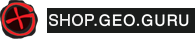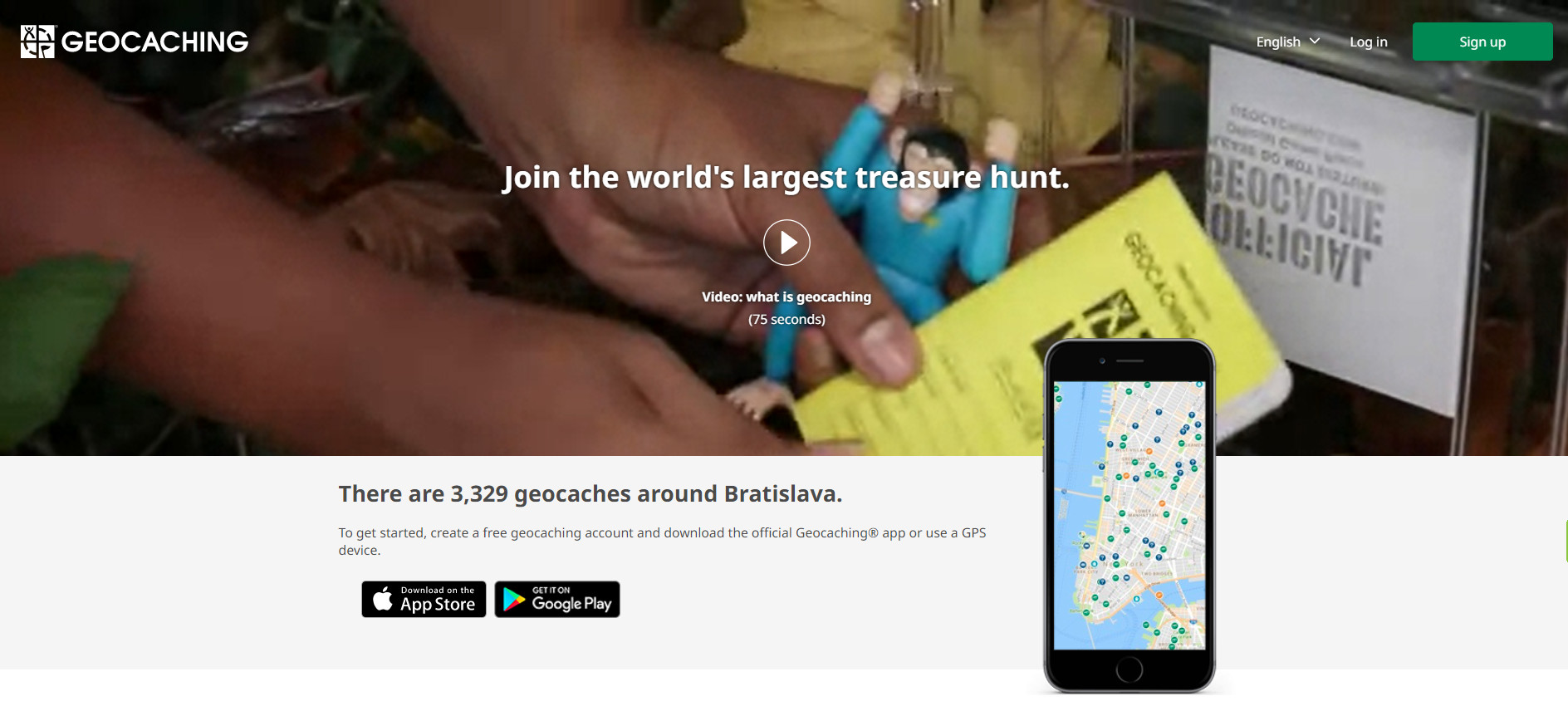
If you want to see and log all your found geocaches and benefit from all the features that geocaching.com offers, you need to open a user account. Don`t worry, it is very easy. Just type “geocaching.com” into your browser and after the page is loaded, click on “Register now”. This simple step will open a whole new and, no doubt, very interesting world to you.
Now, you have selected user`s name and set up your account – well done, but it is just a beginning. For you to be a real treasure hunter, you need to find a geocache and log it. You can learn how to look for the treasures in the article “How to start with geocaching” and find even more information in the geocacher`s Lexicon.
Basic vs Paid (Premium) Membership
Basic membership on “geocaching.com” is free and for most of the site`s features, it is sufficient. However, you will need the paid (premium) membership for the rest. You can read about all the benefits in the article “Premium membership”. If you are not sure whether you should go premium, get the basic membership first (the website will still be perfectly usable) and you can always upgrade later once you get more familiar with the rules.
When creating your account, select option “Send me geocaching news”. Apart from interesting, yet not very frequent, newsletter, you will receive notifications for various games, too.
Nickname
If you truly fall for geocaching, the other members of community will recognize you by your nickname (users name from your account). They will even address you by this nick. If your friends did not come up with any name for you, yet, think of something original. There are many “Misko123`s”, QWERTY is already taken, too. Keep in mind that if something exciting is happening during hunt, your friends will shout at you with your nick. Be creative or get inspired by movies, games, or books.
Account language
After your registration, you will be directed back to the main page. If your English is not very good and you are still new to geocaching terminology, you can change the language in the account settings (Settings > Preferencies).
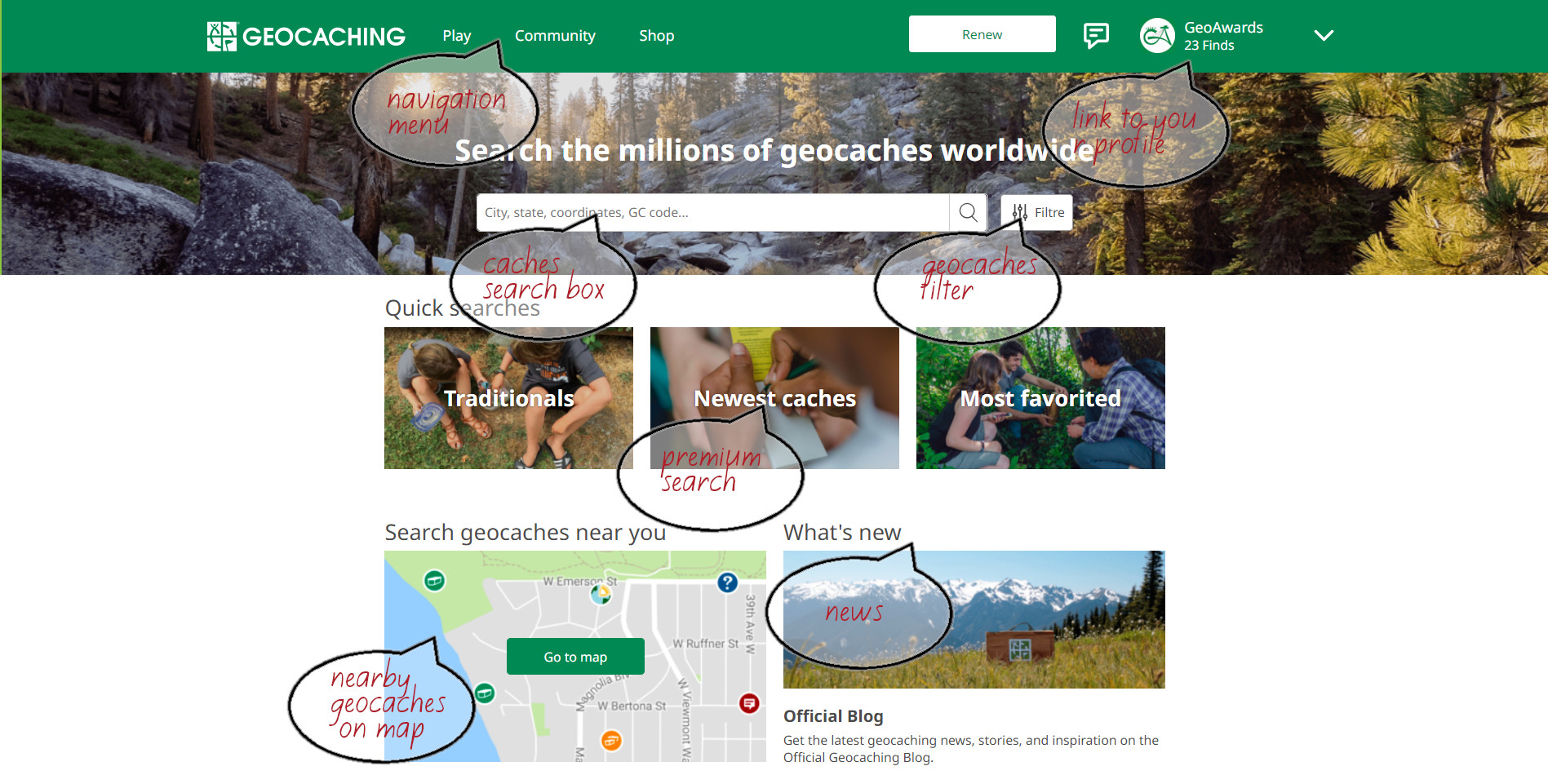
Main page
On the main page of geocaching.com you can find:
- Green header on top of the page, which includes logo, navigation menu and link to user`s profile
- Caches search box under the text “Search the millions of geocaches worldwide”
- Section for quick search with three default shortcuts
- Map view option with text “Search geocaches near you”
- Link to the newest campaign or newest blog under the title “What`s new”
Green header
On the left side of the header, you can see geocaching logo. The header and the logo are also included on all the subpages and if you click on it, you will always be directed back to the main page. Right next to the logo, there are three options: “Play”, “Community” and “Shop”. The link to your account can be found on the right side of the header and if you become active cacher, you will probably use is most often. Apart from your picture, nickname and information about number of finds, there is also a text bubble directing you to the messages. If you can see yellow dot on the bubble, you have a new unread message.

Header menu
The header offers three main options: “Play”, “Community” and “Shop”, however, the users can access them also through their profile page (dashboard).
Some of the subpages, that geocachers use and need the most, can be quickly accessed through option “Play”.
They are:
Search – directs you to the geocaching.com main page
View Map – opens map with geocaches
Log a geocache – opens page, where you can enter GC Cod and find the listing of the cache you want to log
Hide a geocache – directs you to the form to create a new listing
Trackables – allows you to search with trackable code or name of various trackable items
GeoTours – opens a page with all current GeoTours
Pocket queries – opens a page with very useful tool to create pocket queries
Drafts – opens a page showing all the notes you took in the terrain as a preparation for cache log
User`s profile
Link to a user`s profile is the most frequently used link on the main page. You can open your profile by clicking on your picture or your nick right next to it. Details about profile page on geocaching.com will be described in another article.
Search
Under the text “Search the millions of geocaches worldwide”, you can find a search box. Entering a unique GC cache code, city, state, or precise coordinates, you search through the database of all geocaches created and registered on geocaching.com since 2002.
Predefined search options
There are 2 predefined options to search for the caches more quickly. They will appear when you click in the empty search box. First option “Home location” requires for you to have “Home location” set up on your profile (Settings -> Home location). Second option “Current location” requires you to allow the page to access your location. When selecting “Current location”, a pop-up window will appear and you need to decide whether you “allow” geocaching.com to access your location, in which case it will get precise coordinates, or you block the access, and the results will be displayed based on approximate location.
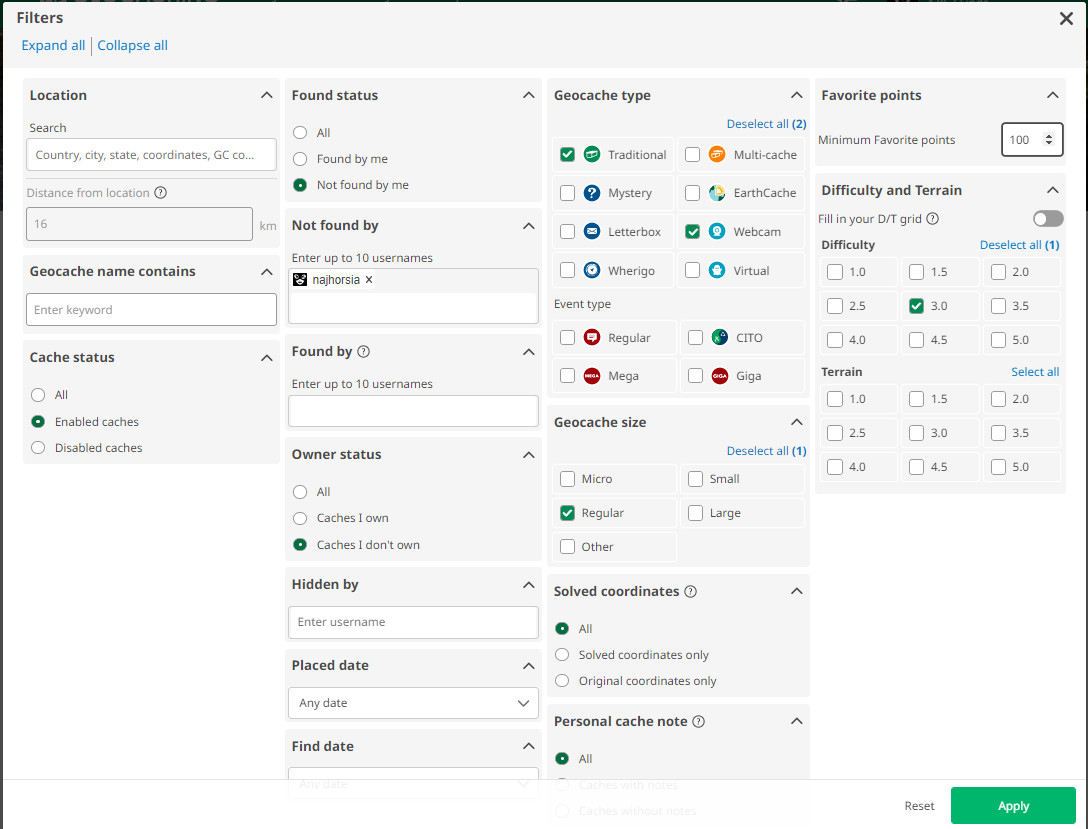
Advanced search
If you want to focus on specific caches, geocaching.com offers also advanced search option using various filters. Click on the button “Filters” next to the search box and easily pick and combine your preferences. Apart from basic geocache characteristics such as size, type, terrain and location, it is possible to search also by Favorite points (FP), Edited coordinates and personal cache notes. Of course, the last two perimeters need to be added to the cache`s listings first.
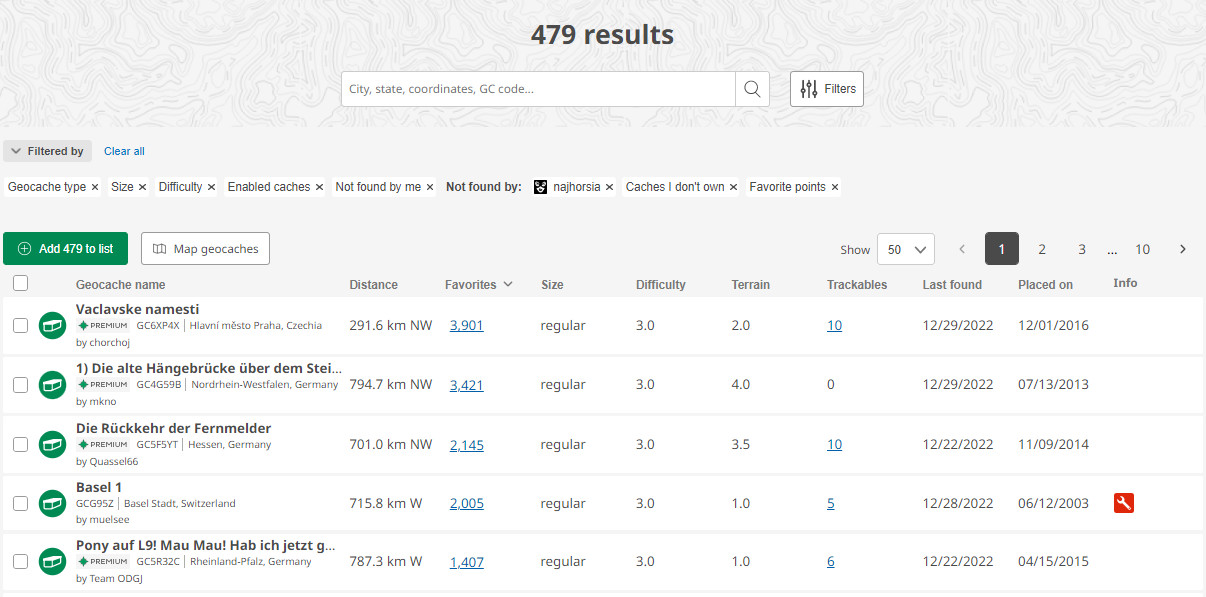
Search results
After you select option from the search box and/or apply various filters, the list of cache with basic information will be displayed. You can sort the list by clicking on the title of some of the columns. Premium members can add the displayed caches to their own lists.
Map view
Right above the cache list on the left side, you can find the button “Map geocaches”. If you click on it, the caches will appear on the geocaching.com map. Clicking on the icon of a specific cache on the map will open a small pop-up window with the cache details. This button will be available with each list of the caches that you create.
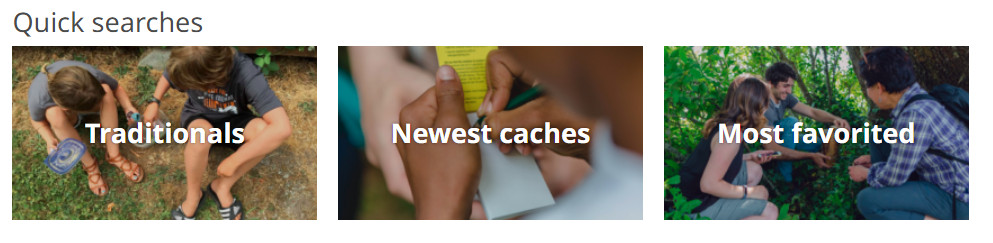
Quick searches
The main page geocaching.com offers three default search options. You can find them in the section “Quick searches”, and they work based on your home coordinates. First one offers the shortcut to the Traditional caches (or all upcoming events). The other two are for premium members only and will show the “Most favorite” caches, based on the number of favorite points, and “Newest caches” based on their publication date.
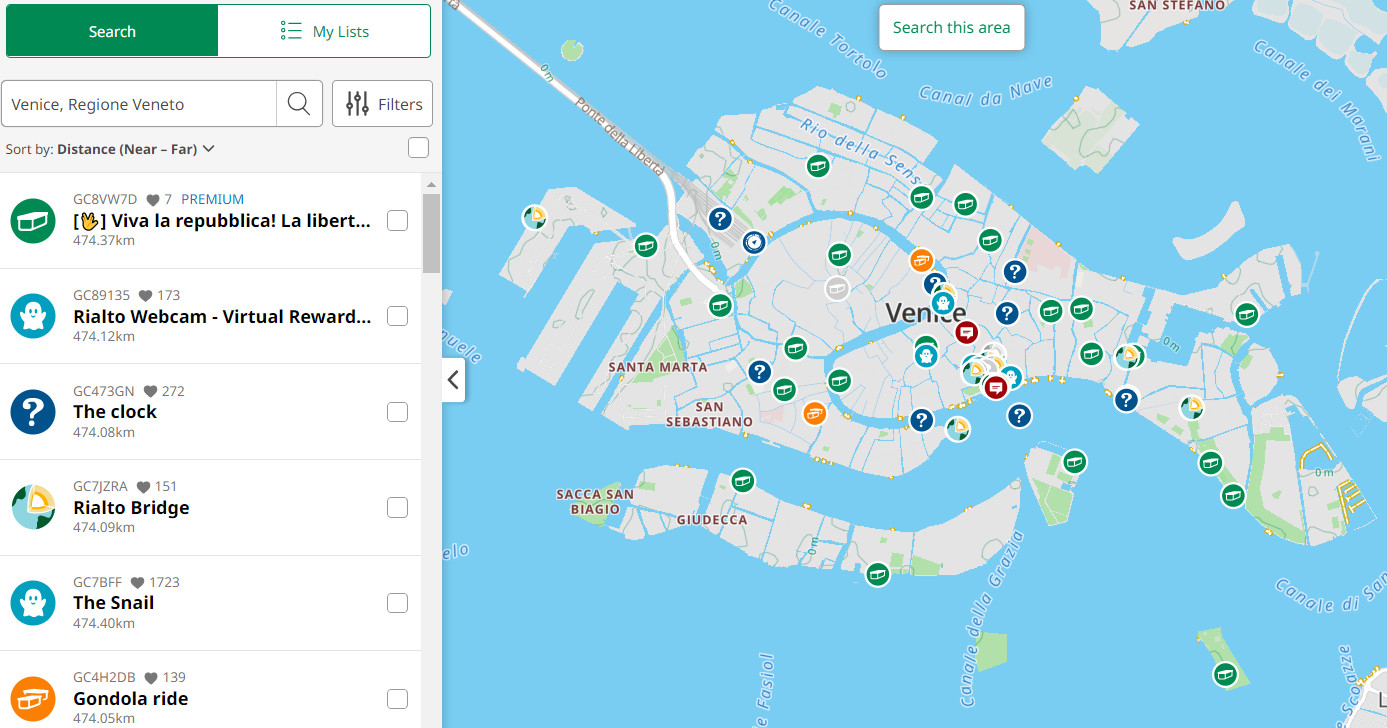
Caches map
Under the title “Search geocaches near you” you can find a map. If you click on it, it will show the map of all the caches in close vicinity to your home coordinates. We will explain how to work with the map, set the filters and search exactly what you need in another article in our Lexicon.
What`s new
Under “What`s new” you can find the link to the latest campaign of the Groundspeak and below it, the link to the official blog.
And this is all that the main page offers. At the bottom of the page, you can find the usual links, of which the most interesting is “Help Center” in the section “Contact us”. It contains loads of useful information in English, however, most of it you can find on ours (above mentioned) pages in Slovak, too.
Text author: schevka
Translation to english: ZuzkaP.